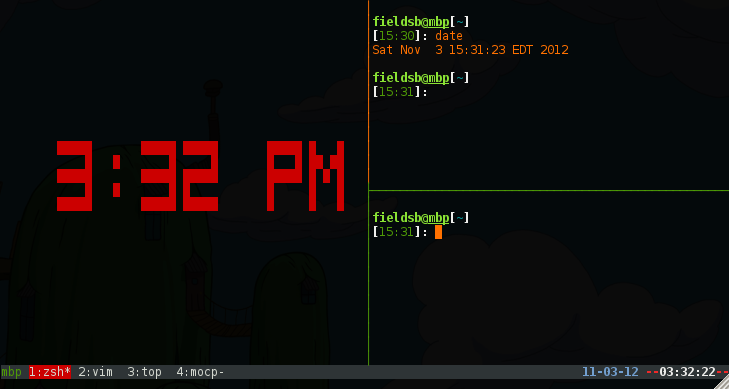tmux in my opinion is the best tool for interacting with the shell. Having been a daily user of tmux for the last 2 years, I’ve put a lot of thought into customizing it to suit my needs. As an ArchLinux user I found the tmux ArchWiki to be an excellent resource for picking up tips on using and customizing tmux. My own .tmux.conf is available on github and for the remainder of this post I will be breaking my configuration down.
Preliminary (ditch ‘Caps Lock’)
This step isn’t necessary, but considering I use the Control key almost as often as the spacebar, I find it cuts down of the hand contorsion. I learned from using Emacs that if I’m going to tap the Control key all day long it needs to be on the home row. There’s usually an option in the keyboard settings for your desktop environment to change the behavior of Caps Lock to be another Control key. I have the following in my .Xmodmap file which loads when X Windows starts:
remove Lock = Caps_Lock keycode 0x42 = Control_L add Control = Control_L
Prefix
The first thing that had to go was using Ctrl-b as the command key, the key combo that preceeds every tmux command. Even with the Control key on the home row, I find my hand a bit stretched for a gesture I will have to make everytime I invoke tmux. I suppose Ctrl-a and Ctrl-x were avoided because of GNU Screen and Emacs respectively, but I chose Ctrl-f since my left hand on the keyboard can make that combo nicely from a resting position.
# Change prefix key to Ctrl-f unbind C-b set -g prefix C-f
Next, prefix-d detaches the session by default. Considering my previous change I accidentally hit this combo too often, so I unbind(ed) it and type out the ‘detach’ command when I want to detach a session (which isn’t often).
# Remove shortcut for detach session unbind d
Navigation
As you may know one of the features of tmux is to create numbered windows with prefix-c, which can be navigated forward and backward with prefix-n and prefix-p respectively. By default tmux starts numbering windows at zero, which is inconvenient because zero and one are far away from one another on the keyboard. So cycling between the between windows 0,1,2, and 3 feels unnatural. I resolve this by setting the base index to one instead of zero.
# Start numbering at 1 intead of 0 set -g base-index 1
I also find myself switching back and forth between two windows frequently, which prefix-l can do nicely. However, using another key seems unncessary when I can get the same effect by double-tapping the prefix command (for me Ctrl-f).
# Last active window unbind l bind C-f last-window
Likewise, prefix-& [Ctrl-f Shift-7] to kill a window seems very uncomfortable, which may be the idea to prevent accidentally closing windows. Instead, I decided to use prefix-k for ergonomics.
# Kill window bind C-k kill-window
Pane Management
To me the panes in the tmux are the most fun to work with, especially because they don’t require finicking with the mouse to line up code in windowed terminals. Although the default mappings could have been much simpler. My thinking is that a vertical bar means split vertically, and a horizontal bar means split horizontally. So I cheat a little by using the ‘-‘ and ‘\’ keys to represent ‘_’ and ‘|’, which become my new horizontal/vertical split commands.
# More straight forward key bindings for splitting panes unbind % bind \ split-window -h unbind '"' bind - split-window -v
To move around in tmux you can use:
- prefix-o, to cycle through panes
- prefix-[up, down, left, right], to select by direction
- prefix-q and enter the pane number, to go directly to the numbered pane
As for resizing the panes I went along with vim’s navigational keys to indicate directions to ‘push’ the panes. Therefore, left (prefix-h), right (prefix-l), up (prefix-k), down (prefix-j). To move 5 times the distance of the previous commands hold shift for each.
# Pane # Make choosing the pane similar to vi navigation set-option -g mouse-select-pane off bind h resize-pane -L bind l resize-pane -R bind k resize-pane -U bind j resize-pane -D # Use the vi directions for resizing panes too bind H resize-pane -L 5 bind L resize-pane -R 5 bind K resize-pane -U 5 bind J resize-pane -D 5
Copy and Paste
One of the things I found completely baffling in GNU Screen was how they decided to map the copy/paste functions. tmux did a better job with open/close square brackets, but I decided to give up and use prefix-Ctrl-c and prefix-Ctrl-v. Otherwise, I feel like copy/paste in tmux and screen are neglected because the defaults don’t make much sense. Also adding in a binding for xclip makes copy and pasting in tmux more practical.
# Copy mode unbind [ bind C-c copy-mode # Paste mode unbind ] bind C-v paste-buffer # Move tmux copy buffer into x clipboard bind-key C-y save-buffer /tmp/tmux-buffer \; run-shell "cat /tmp/tmux-buffer | xclip
As a vim user, I opted to have the mode keys follow the vi/vim conventions. I suggest looking at the short table in the man page for tmux to see exactly what selecting vi or emacs for this option entails. As for the mouse mode, tmux can acknowledge when the mouse buttons are depressed and allow for pane selection and resizing with the mouse. I have this disabled though because I prefer keyboard navigation and it interferes with my selection/copy/paste operations too much.
# Use Vi mode setw -g mode-keys vi # Make mouse useful in copy mode setw -g mode-mouse off
Environment
The following configurations determine what your tmux environment will look like, specifically conventions for text colors and window titles.
From my screenshot you can see the decisions I’ve made with regard to colors. There are three panes open in the active window and there are four windows (each running a different application). The active window is red and has an asterisk, the previous window’s title has a hyphen at the end. tmux has the option to indicate activity on each of the windows from the toolbar, but I have this disabled because some applications constantly write to the shell.
# Status Bar set -g status-bg black set -g status-fg white set -g status-interval 1 set -g status-left '#[fg=green]#H#[default]' set -g status-right '#[fg=blue,bold]%m-%d-%y #[fg=red,bold]--#[fg=white,bold]%I:%M:%S#[fg=red,bold]--#[default]' # Notifying if other windows has activities setw -g monitor-activity off set -g visual-activity off # Highlighting the active window in status bar setw -g window-status-current-bg red
Obviously, if you ever intend to use the clock in tmux you can set the color and mode.
# Clock setw -g clock-mode-colour red setw -g clock-mode-style 12
I always make sure my history has plenty of lines, since you can usually spare the memory and you can search through the history by entering copy mode and selecting ‘/’ (if mode-key is set to vi).
# History set -g history-limit 100000
Lastly, remember to reload you .tmux.conf file after making changes.
# Reload the config file bind r source-file ~/.tmux.conf
Conclusion
Every change I have made is a response to an itch I’ve experience when using a default tmux setting. Being able to go into the config and get some relief is a beautiful thing. Of course every change I outlined works great for me and not necessarily anyone else, so keep tweaking your conf until you find inner peace.
Once again, my .tmux.conf file can be view and downloaded here.